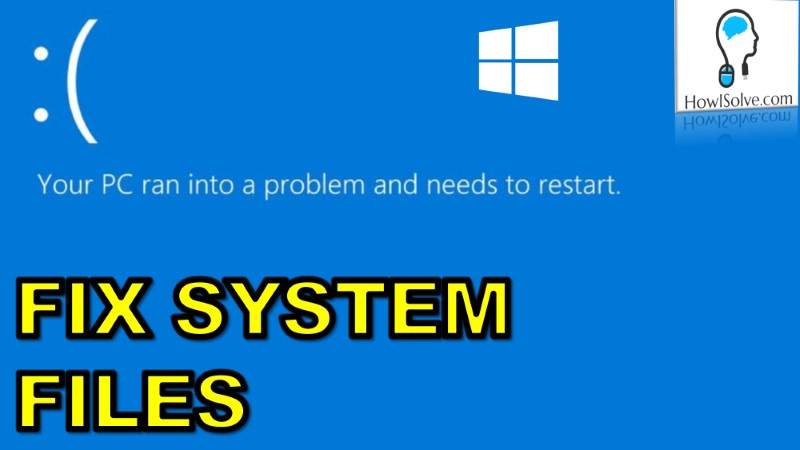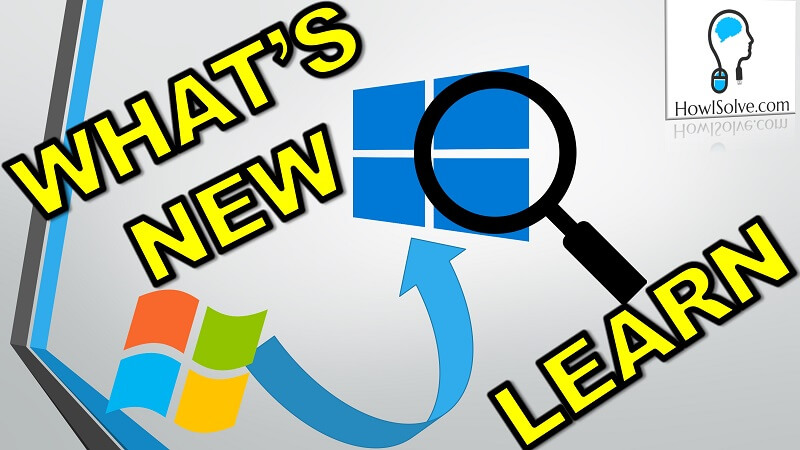In this post, I’ll describe two simple methods using which will resolve a reboot loop issue in Windows 7.
This problem usually occurs when a fresh Windows installation is interrupted before a user account is created.
The following error message is displayed
Windows could not complete the installation. To install Windows on this computer, restart the installation.
On clicking okay the system reboots and again the same error message “Windows could not complete the installation” is reported. This loop continues in the same fashion.
Method 1
- Press SHIFT + F10 to bring up the command prompt.
- Then type CD C:\windows\system32\oobe
- Hit Enter
- Then type msoobe
- Hit Enter
- This will open up the windows account creation wizard
- Using the wizard create a generic user account and then reboot the system
After following these steps you will not see the error message Windows could not complete the installation. However if you still continue to see that error message head on to methods 2.
Method 2
- Again press Shift + F10 to display the command prompt
- Then type MMC
- Now Click on File -> Add/Remove Snap-in…
- Select Computer Management
- Click Add
- Select Local Computer and Click Finish and then Ok.
- Click on Computer Management -> System Tools -> Local Users and Groups -> Users
- Double Click on Administrator
- Then UnCheck Account is disabled and Click OK
- Now right-click Administrator and click on Set Password…
- Set a decent password to get started.
Hope this post resolved your problem if you liked it please do share this post with your friends. That’s all for today see you next time.